Using JMRI® to Operate Trains
Operations Trains Window
The Trains window opens which allows you to build trains to run on your layout using the assets that you have defined in this program and save to the various rosters.. This window is selected from the DecoderPro® or PanelPro™ main page from Tools --> Operations --> Trains menu or if enabled Operations --> Trains menu.
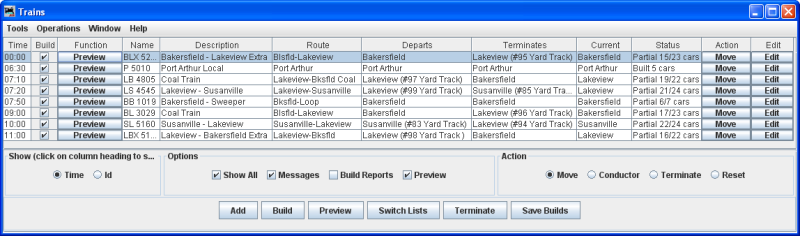
Menu Bar
The main bodyLists of all the trains that have been built. Each train has a Preview, Move and Edit button associated with it.

Time or Id (depends upon Show option
at bottom of window) column shows the departure time of the train
Build column is checked to include in current build
Function column, Click on the Build button and Preview button is displayed
in Function, click on Preview function button and it opens the Print Preview window showing the trains Manifest. If
Build button is displayed, then it will build the
train and display a Preview button.
Name column shows train name
Description column describes the trains routing
Route column shows actual train route
Departs column shows location of departure
Terminates column shows the terminal location
Current column shows current location
Status column shows status of train
Action column shows Move button Each
time pressed advances one location on the trains route until it will be finally
terminated.
Edit column contains the Edit button
which opens the Edit Train window
At the bottom of the Trains window:

Show selects if time or Id is shown in first column.
(click on a column header for sort by sequence)
Options (selects the options desired for the train list)
Show All Messages Build Reports Preview Manifests
Action
Move
Conductor Terminate Reset
The button opens the Add Train window.
Build the
selected train is built and the
Function column button changes to Preview when completed,
messages may be displayed if the Build can not be completed.
shows the manifest in
Preview window.
The Switch Lists button
opens the Switch Lists by Location
window.
The button terminates all trains
that have a build.
The button saves the builds to disk.