Adding/Editing Turnouts
When adding a Turnout, from the "System connection:" drop down list select the hardware connection this Turnout is attached to.
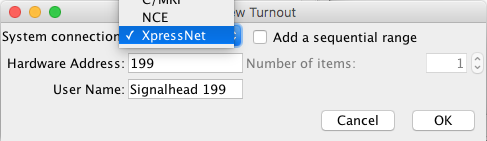
Enter a valid Hardware Address for the Turnout (look at the Tooltip for accepted input options per system). If desired, enter a User Name which can be anything you wish to describe the Turnout.
One of the newer options for the System, MERG, let's the user optionally use 2
CBUS event values for each Turnout added (either discovered automatically or entered manually
as -x;+y).
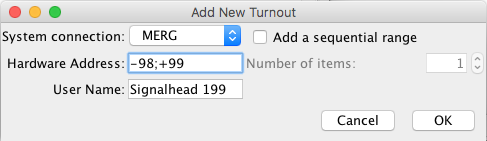
Creating a number of Turnouts
It is also possible to create a number of Turnouts in one go.
Where supported, the "Add a sequential range" check box will be enabled.
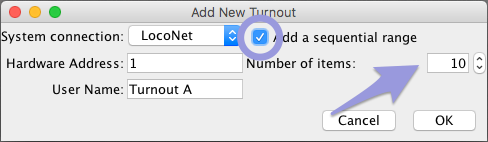
When checking the "Add a sequential range" box, this will enable the "Number of items" spinner. Click the small arrows up or down to set the number of Turnouts you wish to add. This will create that number of sequential Turnouts.
If a User Name has been entered, a number will be added to the end of the names of all but
the first one to keep each Turnout User Name unique.
See Names under general help for
more information.
Back to the Turnout Table help page.
Thanks and congratulations to all who contributed! Contact us via the JMRI users Groups.io group.
Copyright © 1997 - 2024 JMRI Community. JMRI®, DecoderPro®, PanelPro™, DispatcherPro™, OperationsPro™, SignalPro™, SoundPro™, TrainPro™, Logix™, LogixNG™ and associated logos are our trademarks. Additional information on copyright, trademarks and licenses is linked here.
View the